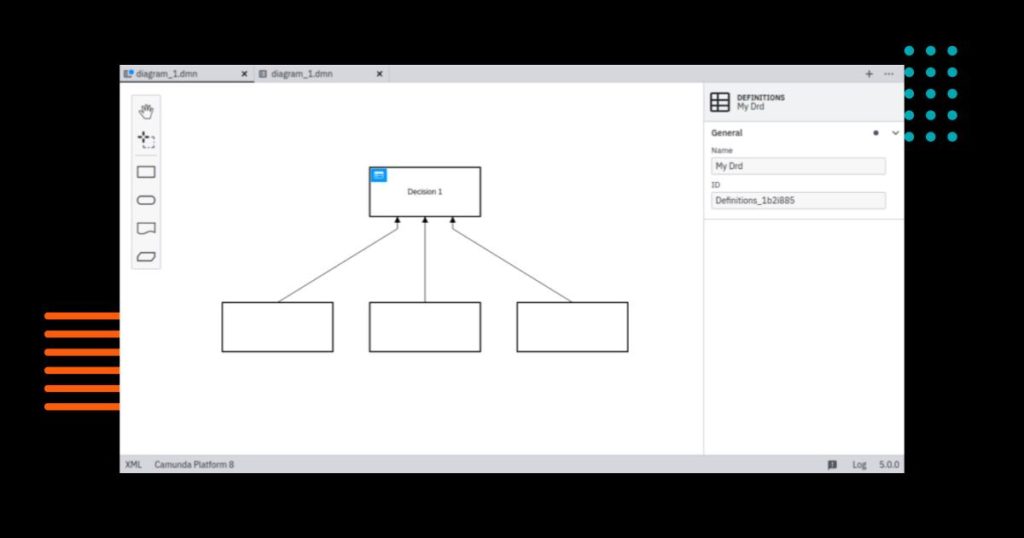We’re excited to announce the release of Camunda Modeler 5.0.0! Make the leap to Camunda Platform 8 and experience our new Visual IDE.
This new major version of Camunda Modeler adds full support for Camunda Platform 8. It includes various new and improved features: overall UI, BPMN process implementation debugging, drill down into collapsed subprocesses, powerful new element template features, and various form improvements.
Read this blog post to learn more details about these features, and download the latest release to start modeling right away.
Support for Camunda Platform 8
You can now model BPMN and DMN diagrams, and forms for Camunda Platform 8. This change includes new naming as well—Camunda Platform is now Camunda Platform 7 and Camunda Cloud is now Camunda Platform 8. Your existing diagrams will automatically be recognized and treated as either Camunda Platform 7 or Camunda Platform 8 diagrams.
For all diagram types and forms, you can use the platform version chooser on the left side of the status bar to check the target platform of your current open diagram. You can also use this chooser to specify the concrete version of Camunda Platform that you’re using to deploy the diagram. This version will be used to validate BPMN diagrams and show corresponding validation results (see Process Debugging for Camunda Platform 8 BPMN diagrams below).
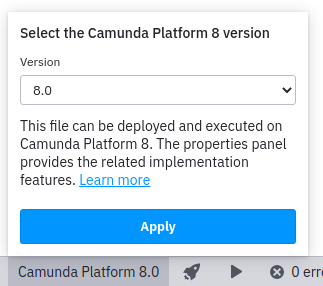
DMN diagrams can now be created and modeled not only for Camunda Platform 7, but also for Camunda Platform 8. The respective DMN editor in Camunda Modeler will ensure that you can only edit properties that are supported by the target platform. For example, DMN diagrams created for Camunda Platform 8 will always rely on FEEL as an expression language. This ensures that the DMN can be executed on your target platform without any problems.
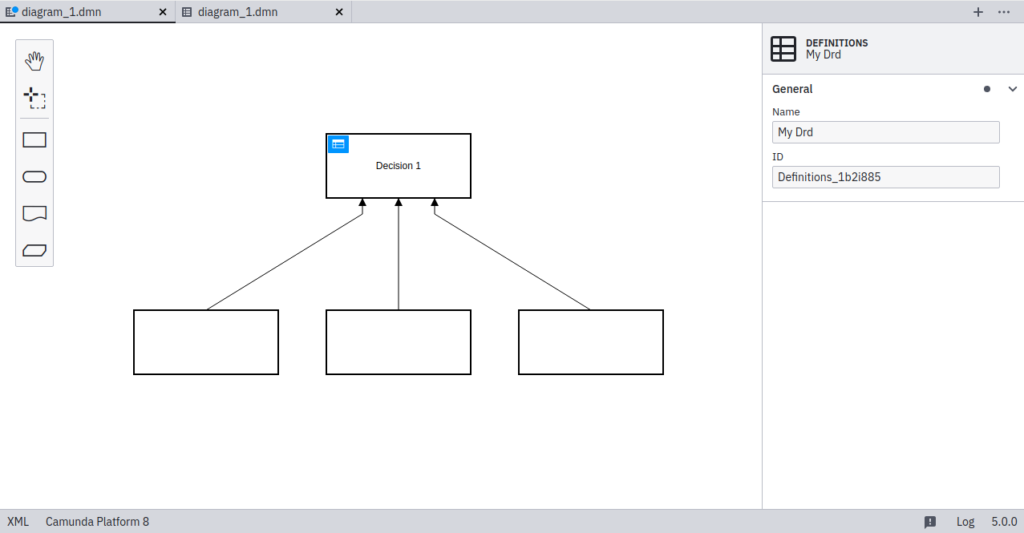
In the BPMN diagrams of Camunda Platform 8, you can now use a Business Rule Task to reference a decision that you modeled as part of your DRD. To do so, just reference the respective decision ID in the properties panel. Notice that this could also be a FEEL expression that’s evaluated at runtime.
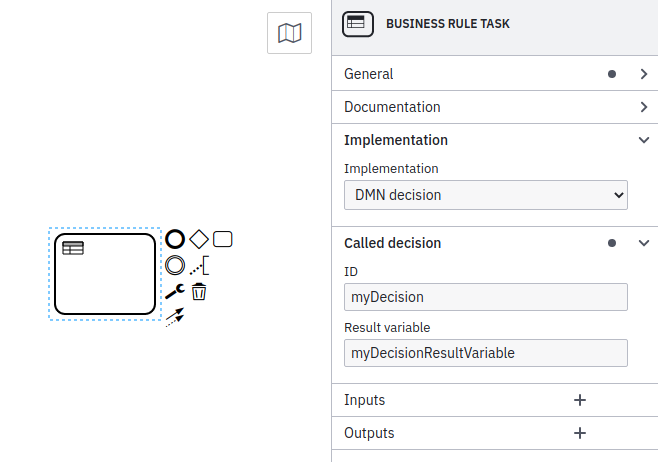
If you want to custom-tailor your Camunda Modeler experience to your particular use case, then you can now also use plugins for Camunda Platform 8 BPMN diagrams. You can refer to our plugin documentation for building plugins or explore existing plugins for inspiration.
Improved Overall UI
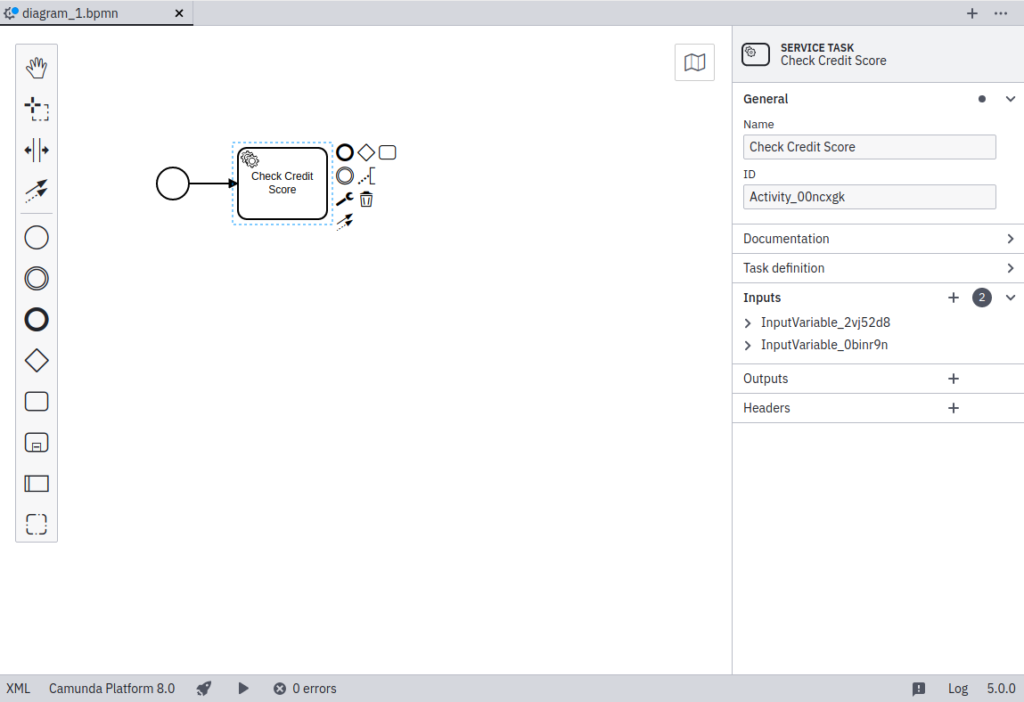
Following our vision of becoming a “Visual IDE,” we reworked the entire Camunda Modeler UI, including the welcome screen, properties panel, status bar, tab bar, and bottom panel. You can read more about the reasoning behind these changes in the dedicated blog post we published as part of the last alpha release. Since then, we improved the UI even more. With the Camunda Modeler 5.0.0 release, we added visual markers in the properties panel that indicate whether the respective property can be or must be a FEEL expression. This comes particularly handy when dealing with elements offering various configuration options, such as multi-Instance service tasks:
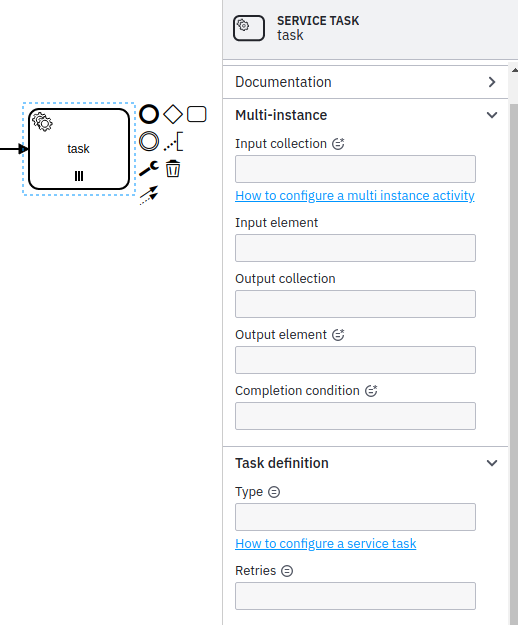
Process Debugging for Camunda 8 Platform BPMN Diagrams
With the Process Debugging feature for Camunda Platform 8 BPMN diagrams, Camunda Modeler now highlights errors in your BPMN, which would otherwise block the successful deployment and execution of a BPMN process. The errors will be shown in a dedicated error panel accessible via the status bar. By clicking on the respective error message, Camunda Modeler auto-focuses the control that you can use to fix the particular error. Typically, this can be done by changing the task type or providing the implementation information in the properties panel.
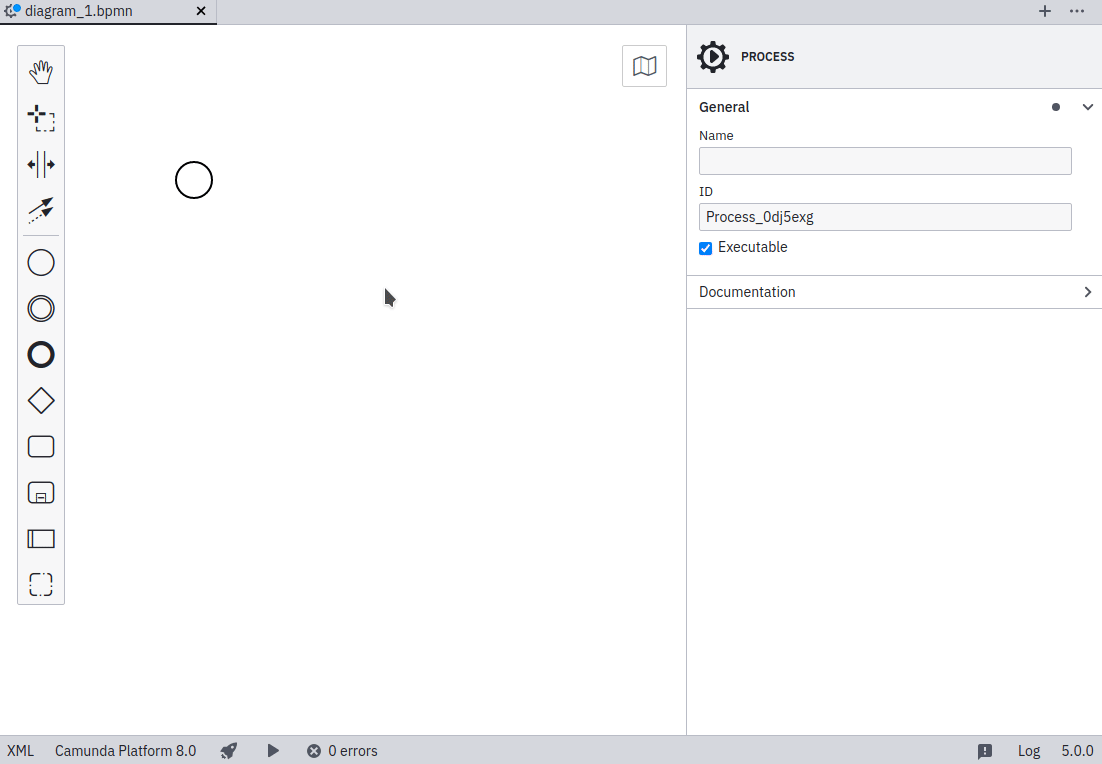
Drill Down into Collapsed Subprocesses
Subprocesses allow you to structure and manage more complex BPMN diagrams. In order to work with them more conveniently, you can now collapse subprocesses without losing their contents, and then drill down into the collapsed subprocess to examine and change it. You can use this feature on as many layers as your BPMN process allows. This user-friendly breadcrumb navigation will ensure that you always know where you are. Please note that this feature is only supported for Camunda Platform 7 BPMN diagrams at the moment.
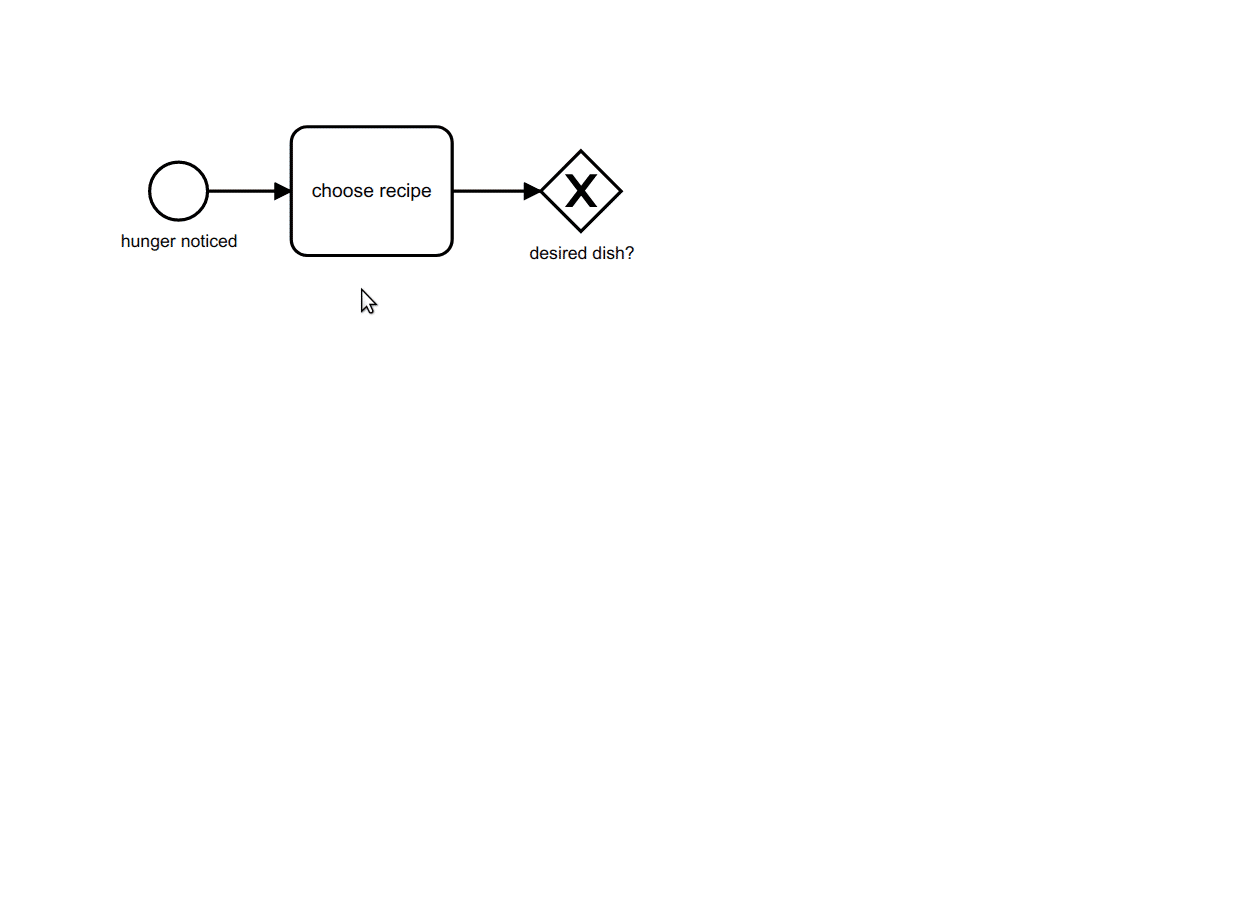
Camunda Platform 8 Support for Element Templates and New Element Template Features
Element templates allow you to create pre-defined configurations for BPMN elements. This means that you can create domain-specific BPMN elements, which can then easily be used by others during process modeling. The element template configuration will ensure, that the user of the BPMN element only sees the domain-specific custom properties they expect. It will also ensure that only valid data for the respective domain-specific use case can be entered in the properties panel.
With this release of Camunda Modeler, we added Camunda Platform 8 support for element templates. Beyond that, we also added more customization features:
- Custom grouping: You can now gather your custom properties in groups within the properties panel. This can be used to provide a more structured overview in complex scenarios.
- Display element template name in properties panel header: When you have a templated BPMN element selected, the properties panel header will now show the template name rather than the BPMN symbol name. This makes it easier for you to see you’re using a domain-specific templated BPMN element.
- Display link to custom documentation: The new configuration option
documentationRefnow allows you to add a link to your element template, that will be prominently displayed when using the respective template. You can use this feature to give the users of your template an easy starting point to learn about the template or the domain-specific scenario, where it should be used. - Custom BPMN element icons: By providing a custom SVG as a data encoded URI to your element template configuration, users of an element template can now see that particular SVG icon rather than the BPMN standard icon when using an element template. This can be used to further underline the domain-specific use case of the particular template by using an adequate, custom icon.
- Change BPMN element type during element template application: The new
elementTypeconfiguration option now allows you to configure whether the BPMN element type should change to a desired target type when a user applies the respective template. With this approach, the user will be able to apply your template more easily. They no longer have to manually change the element type beforehand.
Please refer to our element template documentation to find out how to define the user element templates in more detail. Additionally, you can use our JSON schemas to get support when creating element template configurations.
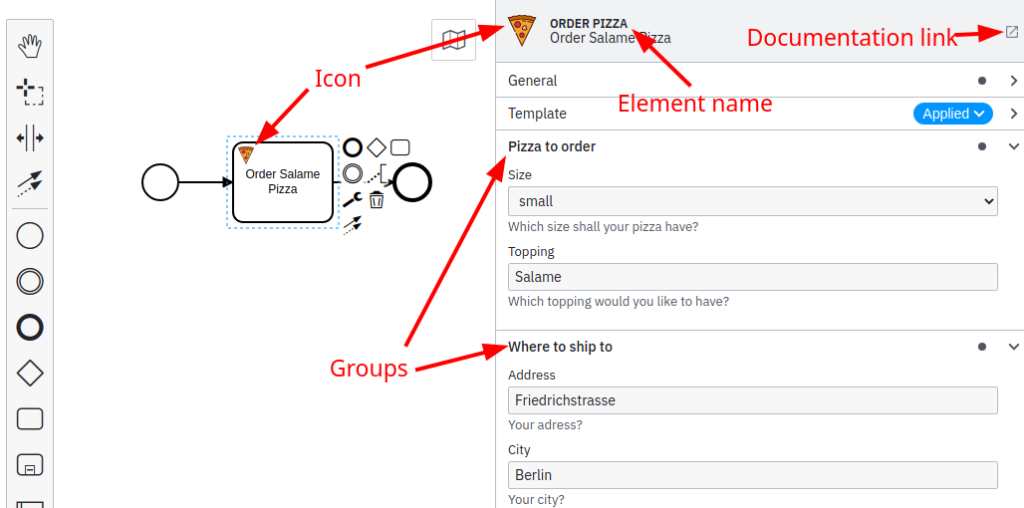
There is more
This release ships with additional smaller improvements in various areas. One focus area is the improved overall journey when using Camunda Forms:
- You can now configure custom properties on form components. This can be handy when embedding forms in custom Tasklist applications. Please read this bpmn.io blog post for an example scenario.
- Camunda Forms can now be deployed stand-alone to Camunda Platform 7. You can do that by using the deploy tool from the status bar.
- When configuring a Camunda Platform 8 user task, you now have the option to define a custom form key instead of directly embedding a form. This can be used as a reference when building custom Tasklist applications using the Camunda Platform 8 GraphQL API.
- The labels for the form type selection on User Tasks or Start Events in Camunda Platform 7 BPMN diagrams have been updated to more clearly distinguish between Camunda Forms, embedded or external task forms, and generated task forms.
Beyond Camunda Forms, there are more features, bug fixes, and improvements that made it into this release. Please read the changelog to learn about all of them.
Looking Forward
Download the latest release of Camunda Modeler, give it a try, and, most importantly, share your feedback.
Did we miss anything? Did you spot a bug, or would you like to suggest an improvement? Reach out to us via our Camunda Community Forum, tweet us @Camunda, or file any issue you find in our Camunda Modeler issue tracker.
Stay tuned for future updates!