A customer relationship management (CRM) tool such as Salesforce is integral to many organizations’ day-to-day business. Teams use Salesforce to store and access customer data, track interactions with prospects and customers, and manage leads, accounts, and contacts.
However, Salesforce (and similar CRMs) can often be disconnected from the core business processes that build and sell an organization’s products and services. This disconnect can lead to incorrect customer data being used for communications, customer records in Salesforce that are out of date, and manual work to keep Salesforce in sync with changes that are happening in the business.
To bring Salesforce into core business processes, the new Salesforce Connector (part of our growing list of out-of-the-box Connectors) allows teams to query and update records from their BPMN-based processes running in Camunda. This Connector uses the Salesforce Object Query Language (SOQL) and the Salesforce REST API to query, create, modify, and delete data in a Salesforce database.
Get ready to use the Salesforce Connector
To use the Salesforce Connector, you need to configure a connected app for the OAuth 2.0 client credentials flow. Once you have your Salesforce connected app client ID, we recommend storing it in Camunda as a secret so that others can use it securely.
Use the Connector in a BPMN diagram
After you’ve set up your Salesforce connected app and stored its client ID in Camunda, anyone in your organization can use the Salesforce Connector in their BPMN diagrams. To do so:
- Log in to Camunda (if you’re new to Camunda, you can pick up a free trial here).
- Launch Web Modeler and create a new BPMN diagram or open an existing one.
- Click an element in the diagram and click the Append Connector context menu item to add a Connector task. Type Salesforce in the search box to filter the list of Connectors, or just scroll down and select the Salesforce Connector.
- In the task’s properties panel, enter the Salesforce Base URL and enter the Salesforce API Version that you want to use (for example, v58.0). Refer to the Salesforce REST API documentation for information about the versions that are available.
- In the Authentication section, select Bearer Token to provide a static access token or select OAuth 2.0 to enter the client ID and secret from your Salesforce connected app.
- Next, select the type of operation you want to do:
- sObject Records allows you to create, get, update, or delete a record.
- SOQL Query allows you to execute a query using SOQL (examples are available in the Salesforce documentation).
- Set the Message type to plain text or message template. To learn about using templates, refer to the Message Template Guidelines for the WhatsApp Business Platform.
- The Salesforce Connector is based on the Camunda REST Connector, so you can configure the connection timeout and handle responses in the same way as you would with the REST Connector.
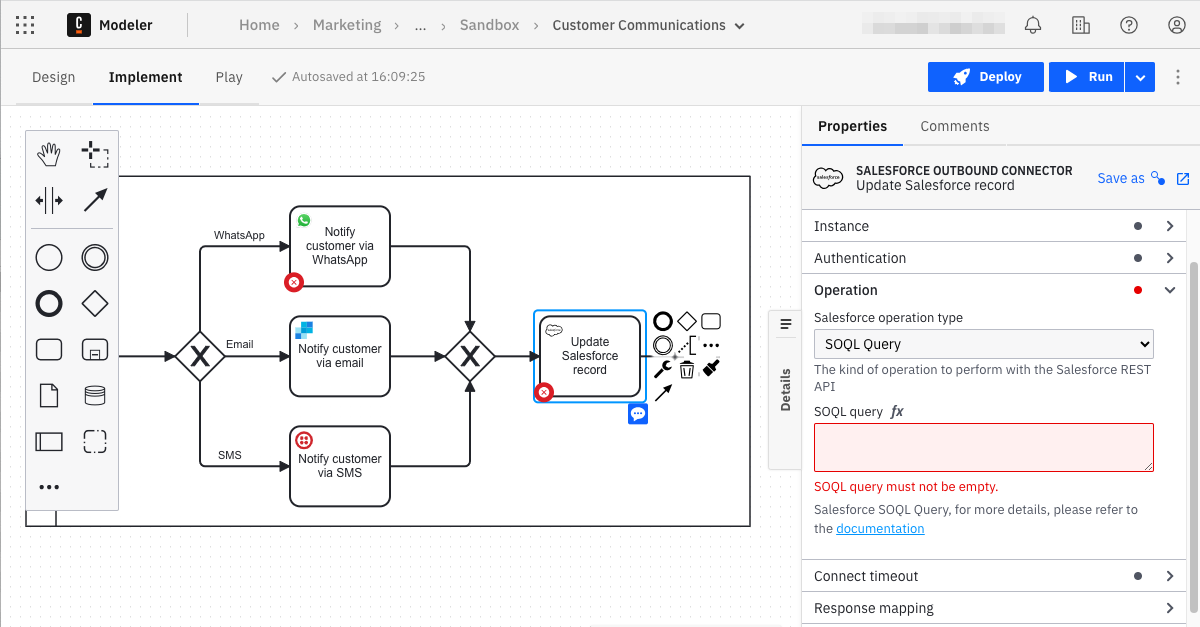
To learn more about the Salesforce Connector, visit the documentation.
Discover Connectors in Camunda Marketplace
You can find the Salesforce Connector and more in Camunda Marketplace, your one-stop shop for pre-built Connectors from Camunda Engineering, our partners, and our developer community. If you’re new to Connectors, check it out! And if you don’t have a Camunda account yet, you can create a free account and start experimenting with Connectors right away.
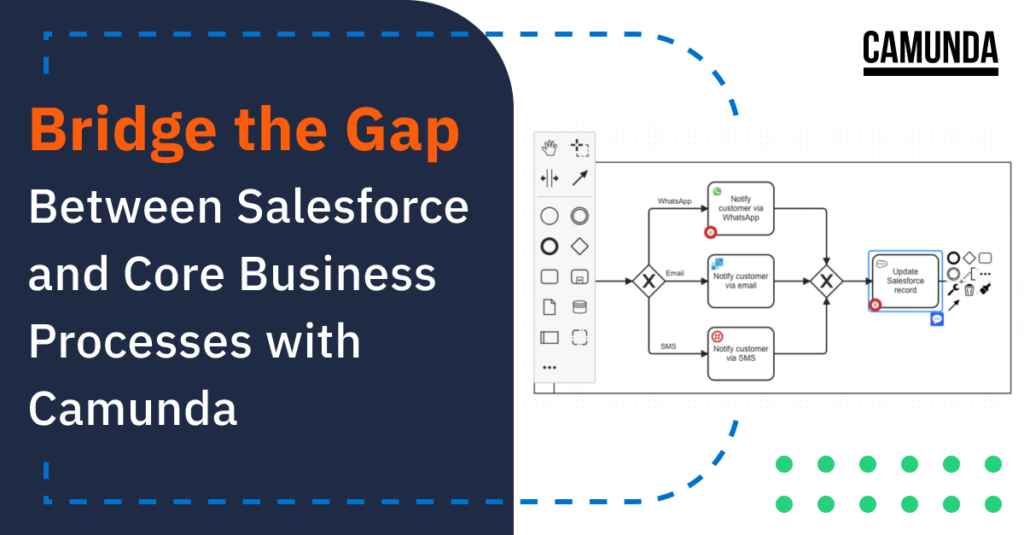

Start the discussion at forum.camunda.io