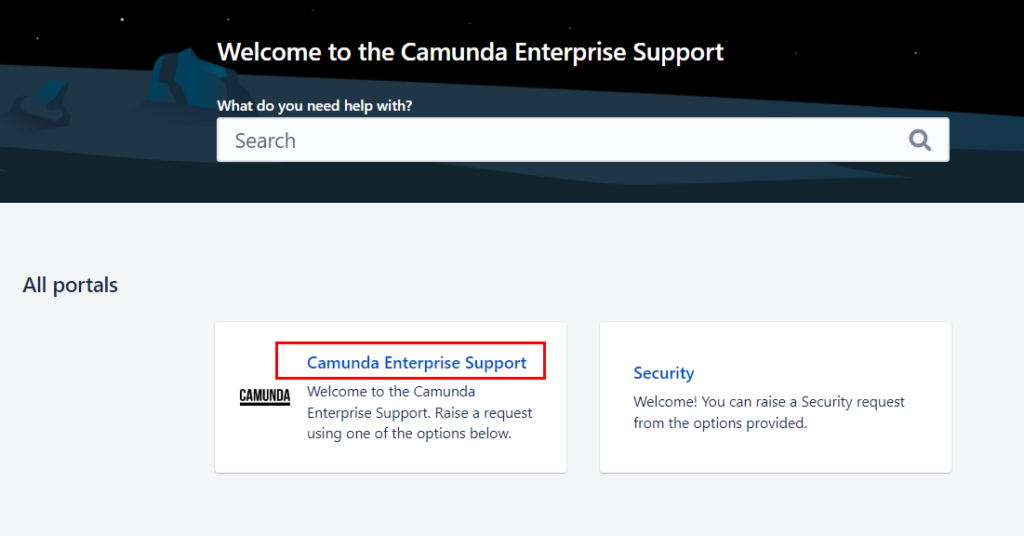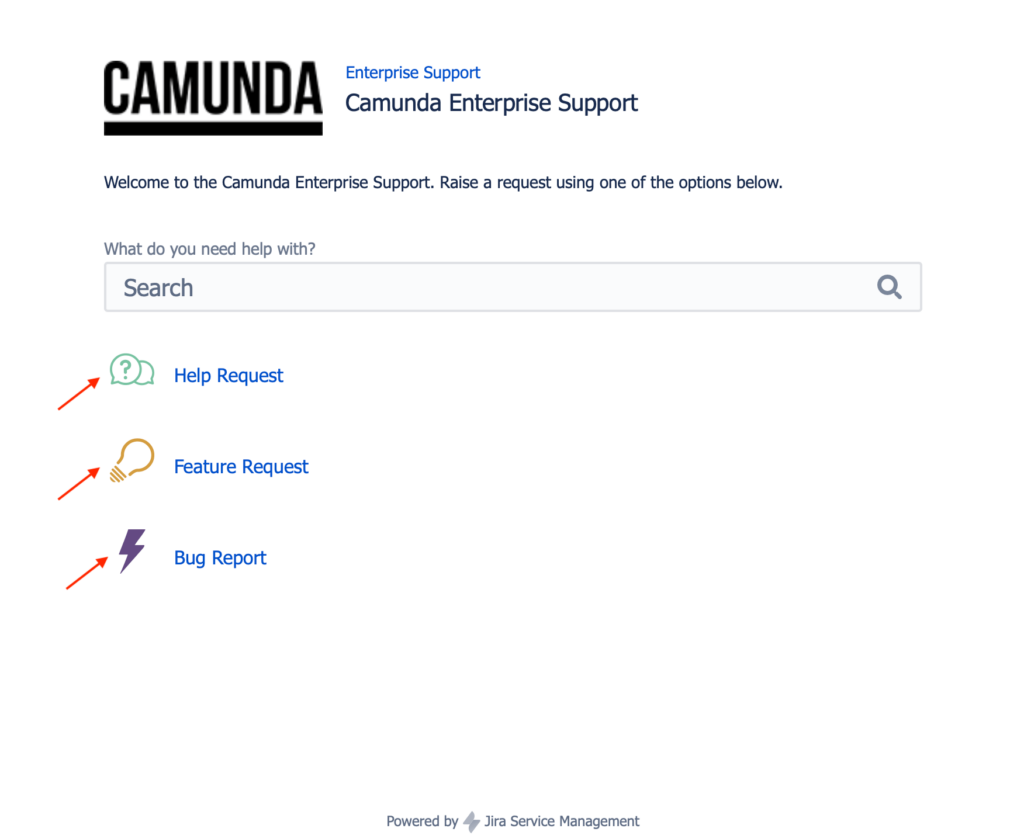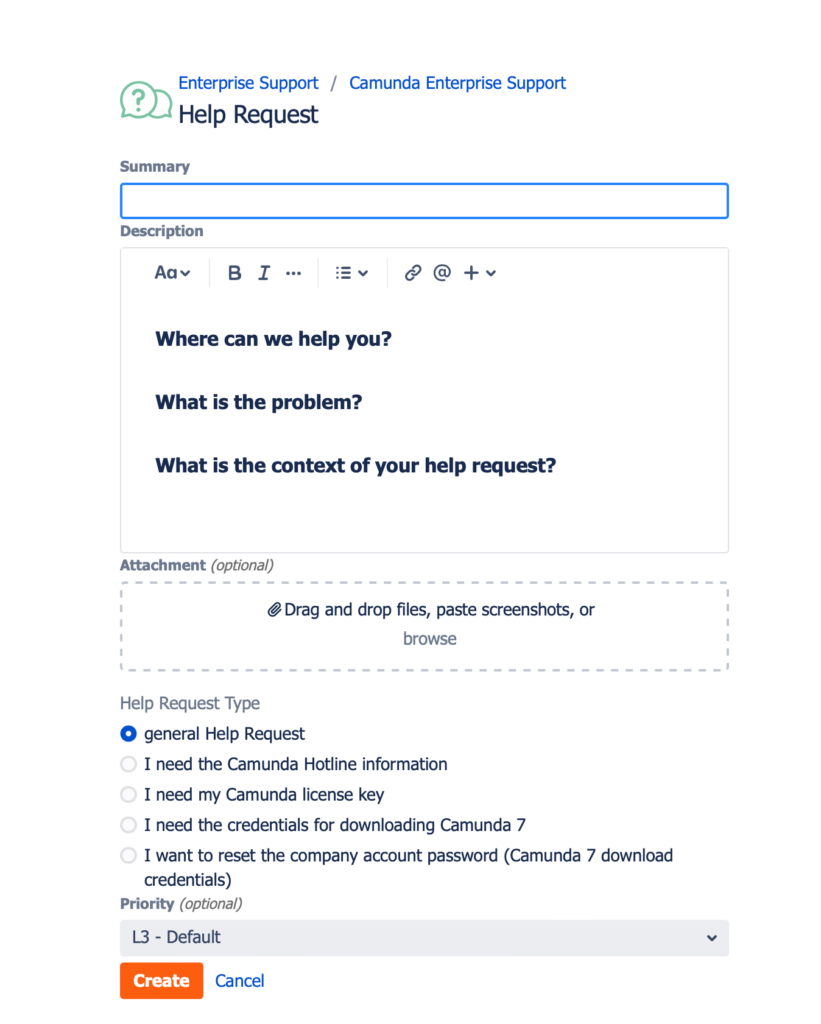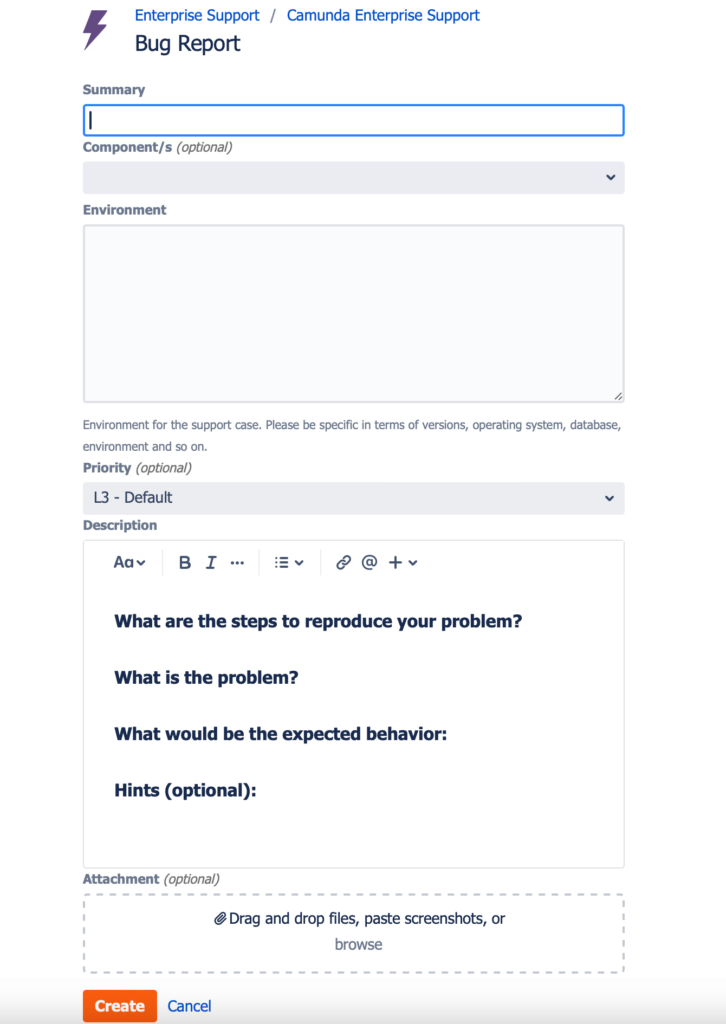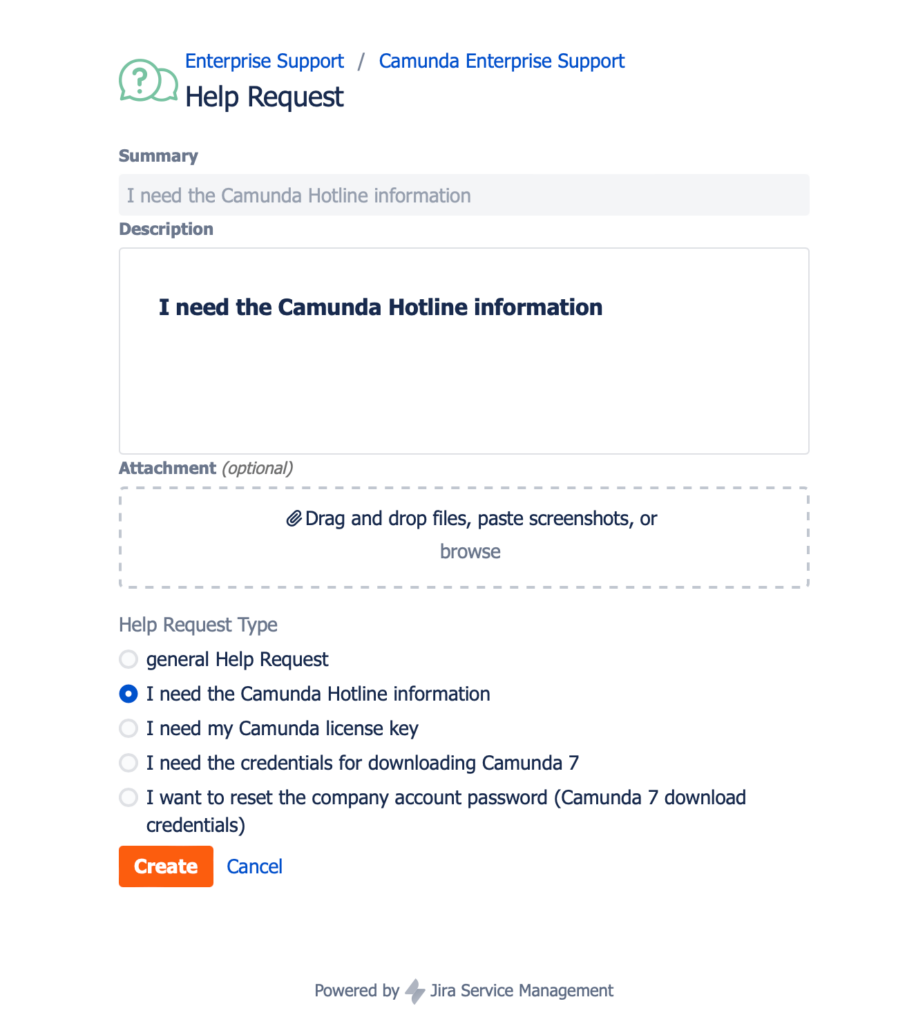Camunda Enterprise Support Guide
This guide is intended to help you get the support you need quickly and conveniently.
This document includes information about contacting technical support, description of response times, and online resources.
How to Create a Support Issue
Based on the agreed SLA (Service Level Agreement), you can contact our support service with your questions, wishes and problems. To create a new support issue, follow the instructions below. To shorten the processing time, please provide us with as much information as possible.
- Go to our JIRA support system
- Select Camunda Enterprise Support
- Choose the desired issue type.
- Help Request page looks as follows:
- Bug Report page looks as follows:
- Provide a meaningful summary to the ticket.
- You can assign a priority to your ticket, depending on the impact an issue causes on your system.
- Provide us with a date in case of important deadlines that need to be reached.
- Enter a detailed description of your issue. Use the provided template in the description field (Steps to reproduce, Problem, Expected behavior, etc.).
- Attachments like screenshots, log files, stack traces or BPMN files help us to find and reproduce your bug faster. If possible provide log files and stack traces as plain text file.
- For bug reports and help requests, it is important to know which environment you use. Inform us about the used Camunda version, application server, database and everything else that seems to be important for your issue.
Changes in JIRA
- UI(User Interface) looks different
- For traceability reasons, comments will not be editable and uploaded attachments can not be deleted. You can request an assigned support agent to update/delete if needed.
- Comments will appear in reverse chronological order (newest on top)
- Priority, Description and Environment will be editable via the Edit link on the right side of the page
- You might need to refresh the page if any standard fields (Assignee, Priority, etc.) are not displayed immediately after creating the ticket.
Issue Types
We distinguish three types of issues:
| Issue Type | Description | Important Notes |
|---|---|---|
Bug Report | File a Bug Report if a feature of the system doesn’t work properly. | Do not file Feature Requests as Bug Reports, even if you think that it is a really vital feature without which the product seems unusable. |
Feature Request | Any missing features can be filed here. | A Feature Request might be declined with an explanation about why it will not be part of the product. Otherwise, it is usually placed on the road-map and we inform you about status changes. Please add some information about your use case and why the feature is important to you. |
Help Request | File any questions you have that are unrelated to Bug Reports or Feature Requests as Help Requests. |
Self-Service Help Request
Apart from general help requests, we have four types of self-service help requests. The following self-service requests allow you to receive and change information faster. Select the Help Request Type and allow the Description to autopopulate then submit the ticket.
| Help Request Type | Description |
|---|---|
| I need the Camunda Hotline information | This will provide you the Camunda Hotline number. |
| I need my Camunda license key | This will provide your organization’s Camunda license key. |
| I need the credentials for downloading Camunda | This will provide your account credentials for downloading Camunda. |
| I want to reset the company account password (Camunda download credentials) | This will guide you through the process of changing the password for your company account. |
Priority Level
You can prioritize issues depending on the impact of an issue on your system. Feature Requests are always prioritized as L3 (Support Request – minimal impact or feature request).
| Priority Level | Description | Important Notes |
|---|---|---|
L1 Core Components down / in production use blocked | Total failure of the core components of the contract software (specifically process engine) or occurrence of errors that make useability in the current productive operation impossible. | Production mode only! Bug Reports, Help Requests |
L2 Major Error – other Components down | Use of the contractual software greatly restricted, troubleshooting urgently needed. | Bug Reports, Help Requests |
L3 Support Request – minimal impact or feature request | Less critical errors, help requests, feature requests. | Bug Reports, Feature Requests, Help Requests |
Phone Support
Based on your support contract (Service Level Agreement), you could also reach out to Camunda technical support via phone. You can find the support hotline number in your contract.
You can reach Technical Support by calling our Toll-Free support hotline phone number if calling from USA. Please note that the German number can be used from all other countries, but in this case, the call may not be free of charge.
How does support hotline work?
Support hotline helps you to connect to Camunda technical support for an immediate assistance with your case. Your call is received directly to our in-house technical support team (no external call center).
Please find below the instructions on how to make use of support hotline.
- Dial in phone number provided in the contract
- The IVR would prompt you to enter service pin. The service pin is a 5-digit number provided with the contract. This helps us in authenticating you to your account.
- If service pin is handy, then please enter it.
- If you do not have service pin handy, just press the hash key (#) instead.
- You will now be connected to Camunda technical support