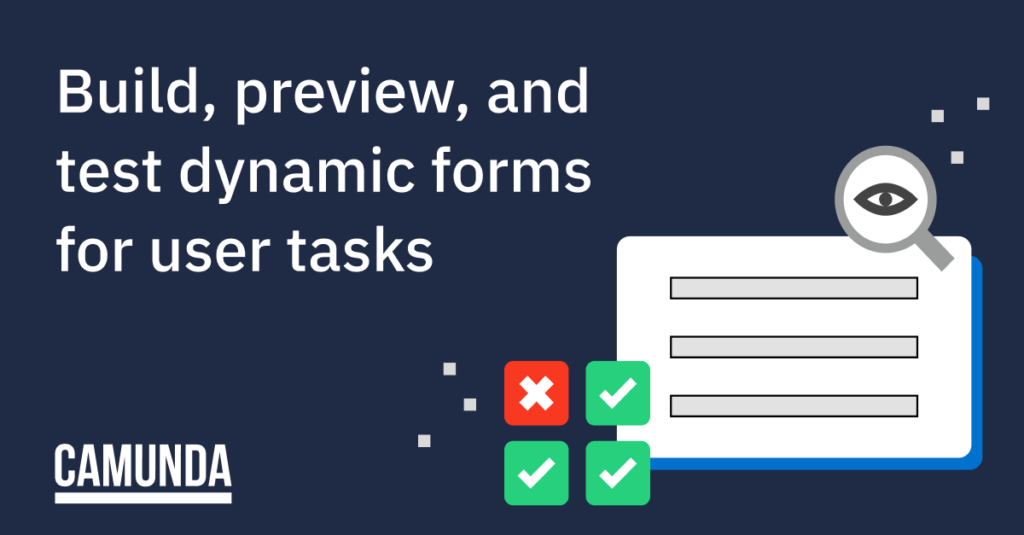Even in a highly-automated workplace, there is still a need to have tasks handled by humans. Take an extremely sensitive and regulated process like a pharmaceutical review for a new drug. Not only do you want highly-skilled professionals closely involved in the process, but you need to be sure they have easy access to appropriate data and tools to conduct their work. More importantly, some processes require the four eyes principle of review before approval to ensure compliance.
Paul R. Daughter, Group Chief Executive at Accenture, reinforces this sentiment in the book Human+Machine:
“The simple truth is that companies can achieve the largest boosts in performance when humans and machines work together as allies, not adversaries, in order to take advantage of each other’s complementary strengths.”
Simply put, the right technology enables knowledge workers with the information and tools to efficiently complete a process while adhering to high standards.
Introducing form preview for Camunda Forms
Organizations often rely on human tasks as a way to iteratively build on process automation. It provides a stopgap for tasks without a clear path forward using automation technology.
As a result, organizations often need to quickly build custom forms that bring people and machines together. Having a reliable and fast way to build and test user task forms helps you develop new workflows with less effort.
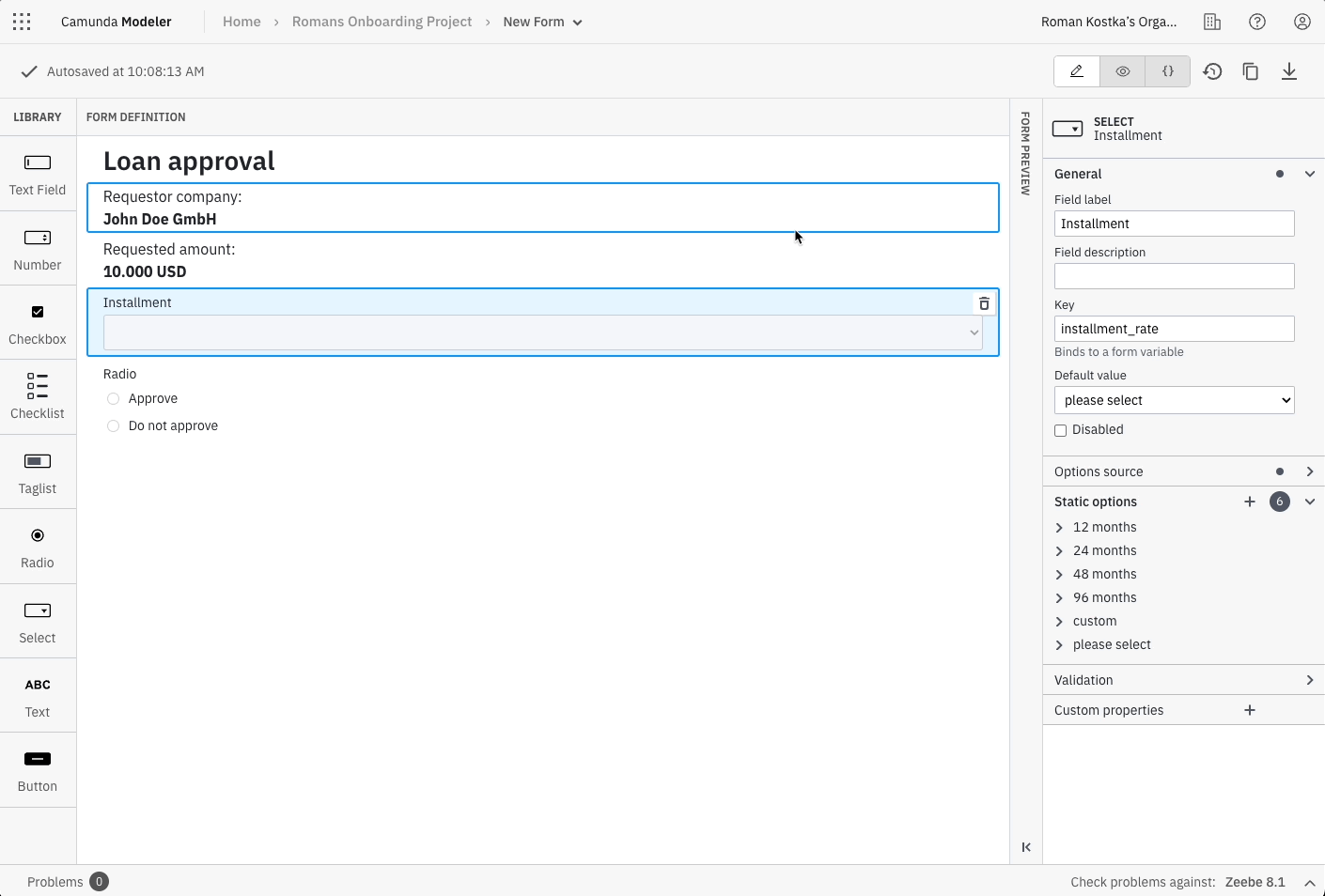
Previewing a form lets you build a custom form and show how it looks and behaves with mock data that simulates what an end user will see in their task list.
The Friendly Enough Expression Language (FEEL) is the language you’ll use to map and transform data into your form. It makes your forms more interactive by dynamically supplying information that humans can use for their portion of the process.
You can easily toggle the preview mode on or off to see how data will flow into the various components of your form. Because the form preview displays alongside the builder, you don’t have to jump between different tabs or windows to finish creating your form. This lets you stay focused on the project and reduces friction caused by switching between windows or programs.
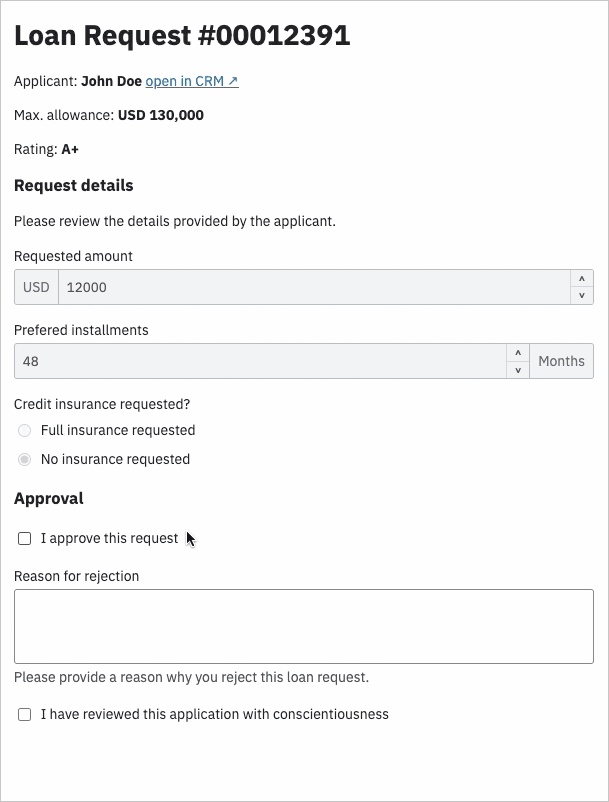
Display only relevant information
Human workflows rely on knowledge workers to complete their tasks. Bog them down with too many irrelevant details, and you reduce their ability to make smart decisions promptly. With something as critical as regulatory compliance or approvals, too much information can actually be a detriment.
Conditional rendering in Camunda Forms lets you dynamically populate important data for completing a task. You can set which fields are read-only or hidden, and when they should be activated based on previous inputs in the form. For example, in a multi-step approval workflow, your form can be designed to display information based on a user’s seniority. This would show a different version of the form that’s more relevant to a director-level user compared with what would be displayed to a clerk or regional manager. This helps streamline work which improves efficiency and the happiness of your workforce and customers.
The knowledge workers assigned those tasks have less resistance completing the task, and lower cognitive loads because the form dynamically populates with only the key information. With a finite resource like the human attention span, you want to be sure that you’re setting everyone up for success and streamlining every process.
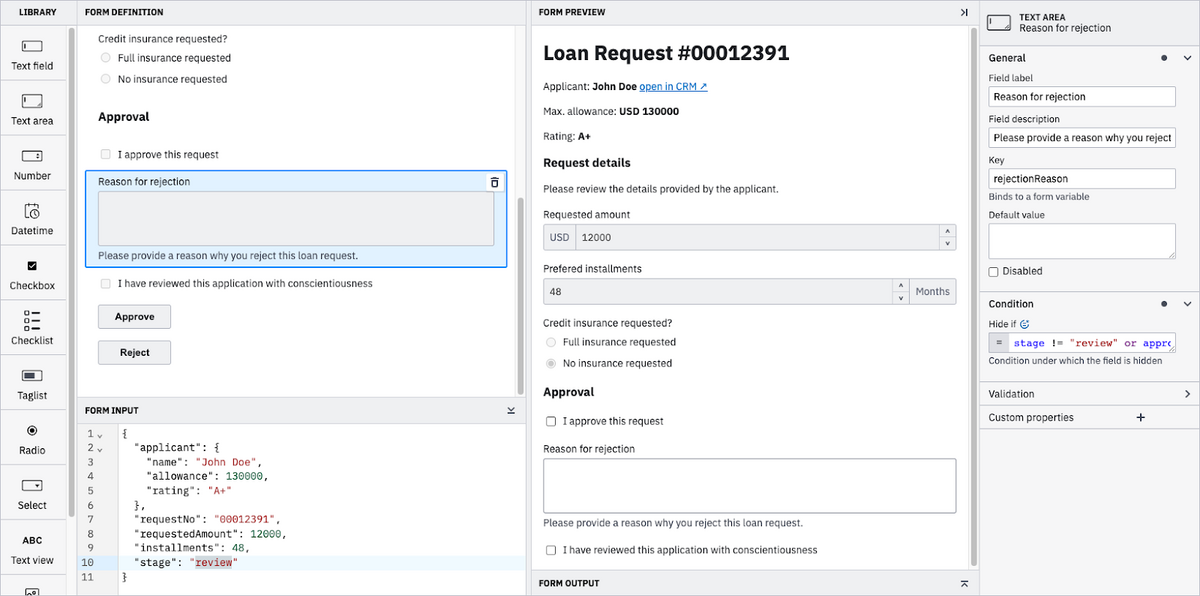
Find and fix errors before deployment
With the release of Camunda Platform 8.1, we’ve added new inline validation features to help developers model and deploy their processes without being surprised by errors. We’ve carried this feature over into preview mode.
Any errors are highlighted so you can fix them before you deploy your form. The validate tab lets you toggle on this error highlighting so that you only need to review errors after you’re happy with the inputs for your form.
You can also set custom error messages to display in Tasklist if a new form component malfunctions. This gives end users the correct information to send a process owner so they can resolve the issue.
Extra resources to transform your human workflows
Automating a workflow that involves humans and machines can feel like a daunting task. Fortunately, we have plenty of resources built on years of best practices to help you build your confidence.
We have a free human workflow orchestration course at Camunda Academy. You can also download our guide, Incorporating Human Workflows in Process Automation to get started.
Ready to start orchestrating human workflows? Sign up for a free trial of Camunda Platform 8 and build your first form in minutes.