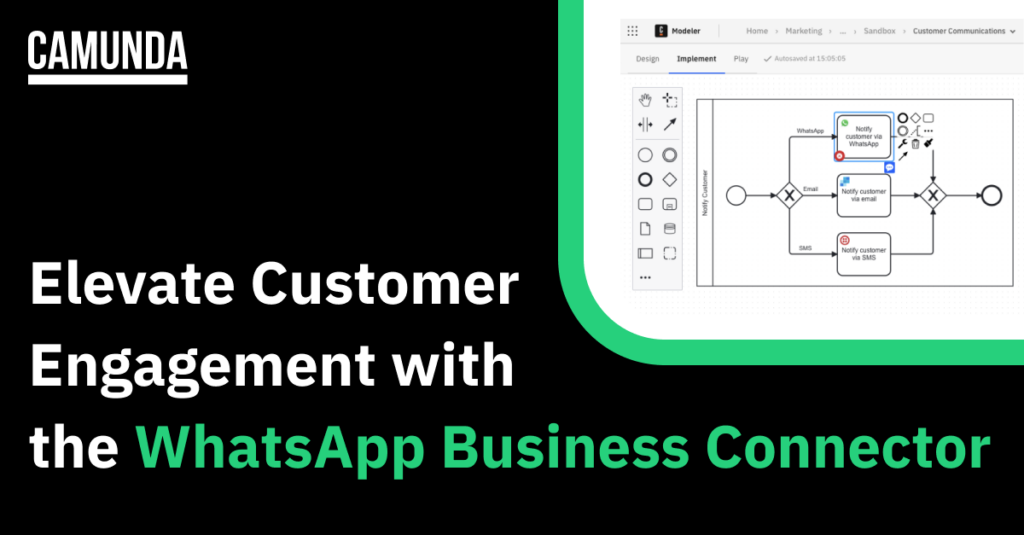There are many ways for companies to communicate with customers and users, from physical mail to email to SMS and messaging apps such as WhatsApp. To make it easy for you to incorporate communications in your business processes, we’ve released Connectors for tools such as SendGrid and Twilio.
Now, we’ve added a Connector for WhatsApp Business. This Connector allows you to send a plain text message or a message based on a template to any recipient whose phone number you have. You can use this Connector to send shipping updates to a customer who has purchased an item; request that a customer update their account information; promote special deals or events to customers; notify customers of changes to terms and conditions; and so on.
Get ready to use the WhatsApp Connector
To use the WhatsApp Connector, you need an approved Meta WhatsApp application and a Meta access token. Once you have a token, we recommend storing it in Camunda as a secret so that others can use it securely.
Use the Connector in a BPMN diagram
After you’ve set up your Meta WhatsApp application and stored your Meta access token in Camunda, anyone in your organization can use the WhatsApp Connector in their BPMN diagrams. To do so:
- Log in to Camunda (if you’re new to Camunda, you can pick up a free trial here)..
- Launch Web Modeler and create a new BPMN diagram or open an existing one.
- Click an element in the diagram and click the Append Connector context menu item to add a Connector task. Type WhatsApp in the search box to filter the list of Connectors, or just scroll down and select the WhatsApp Connector.
- In the task’s properties panel, set Access Token to the name of the secret that you created earlier, in the format {{secrets.WHATSAPP_SECRET}}.
- In the Payload section, enter the sender phone number ID that’s registered in your WhatsApp application and the recipient phone number. You can use variables for these fields. For example, you can use the Salesforce Connector to retrieve a customer’s phone number, store that in a variable, and use that variable in the WhatsApp Connector.
- Set the Message type to plain text or message template. To learn about using templates, refer to the Message Template Guidelines for the WhatsApp Business Platform.
- The WhatsApp Connector is based on the Camunda REST Connector, so you can handle the HTTP response from WhatsApp in the same way as you would with the REST Connector.
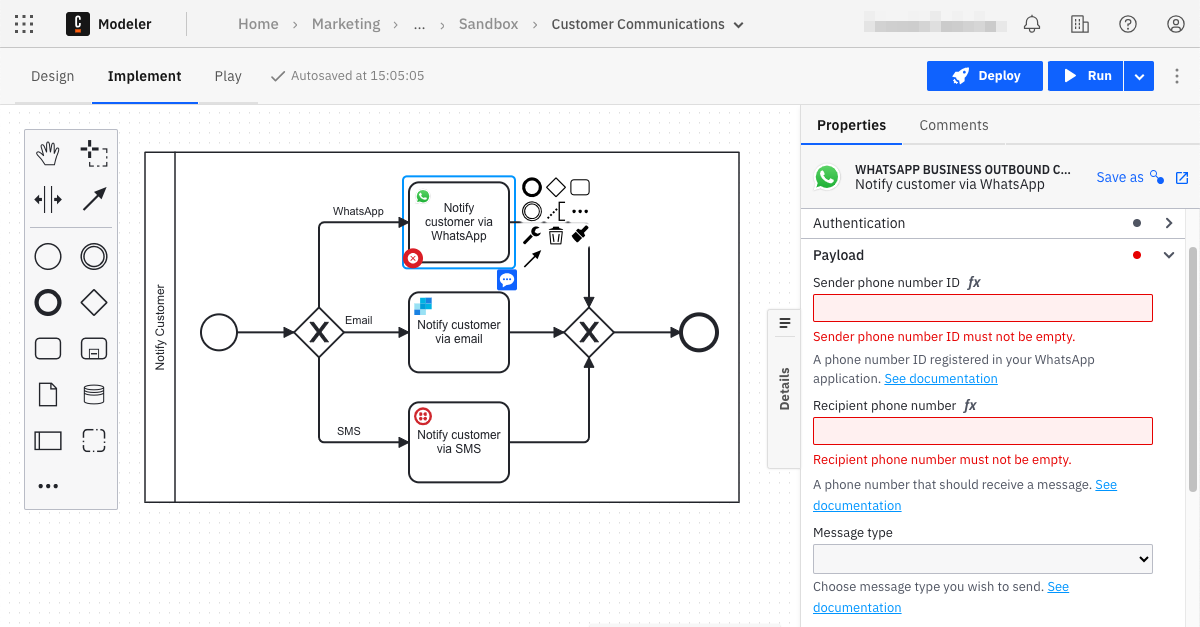
To learn more about the WhatsApp Business Connector, visit the documentation.
Discover Connectors in Camunda Marketplace
You can find the WhatsApp Business Connector and more in Camunda Marketplace, your one-stop shop for pre-built Connectors from Camunda Engineering, our partners, and our developer community. If you’re new to Connectors, check it out! And if you don’t have a Camunda account yet, you can create a free account and start experimenting with Connectors right away.