We are happy to announce the release of Camunda Optimize version 2.5.0-alpha2.
You can find improvements and features from the upcoming Optimize version 2.5.0 in this second alpha release. The highlights are:
The complete release notes are available in Jira.
You can try out a free trial of Camunda Optimize.
Multi-Tenancy Support
Multi-Tenancy regards the case in which a single Camunda installation should serve more than one tenant. For each tenant, certain guarantees of isolation should be made. For example, one tenant’s process instances should not interfere with those of another tenant.
With Camunda BPM Runtime Platform Multi-Tenancy can be achieved in two different ways:
One way is to use one process engine per tenant. The other way is to use just one process engine and associate the data with tenant identifiers.
With this release of Optimize we add support for both Multi-Tenancy options for the first time. Let’s have a look in more detail how this looks like:
Tenant-specific Reports
In case you are working with tenants, Optimize allows you to select the tenant(s) you want to focus on within the Process Definition selection. Besides this it is possible to select “Not Defined” for analyzing process instances of the definition that have no tenant information. The Process Definition selection in the Report Builder will look like this:
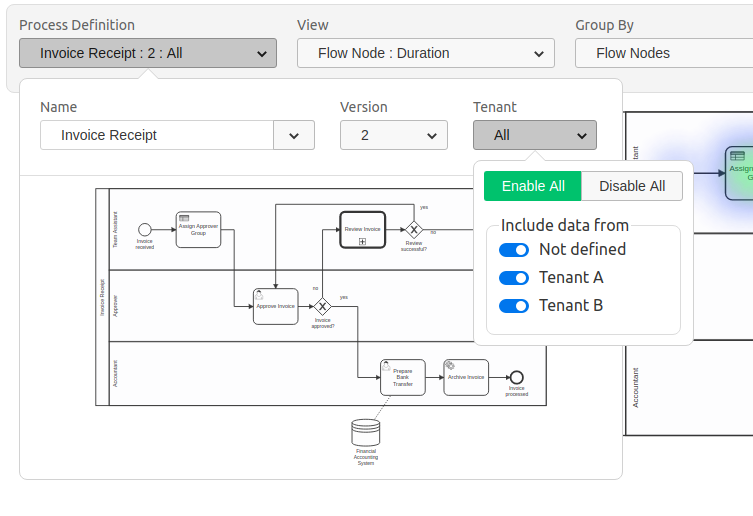
Naturally Optimize also considers authorizations for tenant specific information – meaning that if a user does not have access to a specific tenant, this tenant will not show up in the Report Builder and the user will not have access to reports that have been created by other users for this tenant.
Configuration
Depending on the chosen Multi-Tenancy option the Optimize configuration has to be adjusted:
When you are making use of the Single Process Engine With Tenant-Identifiers option, Optimize automatically pulls the relevant tenant information from the Process Engine during import. This means that there is no additional setup required.
When you are making use of the One Process Engine Per Tenant option, it is required to configure a defaultTenant for each engine that you are connecting to Optimize in order to separate data correctly. During import of historic data this information will be added automatically.
The following environment-configuration.yaml configuration snippet illustrates the configuration of this defaultTenant on two different engines.
...
engines:
"engineTenant1":
name: engineTenant1
defaultTenant:
# the id used for this default tenant on persisted entities
id: tenant1
# the name used for this tenant when displayed in the UI
name: First Tenant
...
"engineTenant2":
name: engineTenant2
defaultTenant:
# the id used for this default tenant on persisted entities
id: tenant2
# the name used for this tenant when displayed in the UI
name: Second Tenant
...For more details regarding Multi-Tenancy we added a section in our Technical Guide.
Flow Node + User Task Report Enhancements
Being able to analyze Flow Node and User Task information efficiently helps identifying bottlenecks and continuously speed up process execution.
Therefore, we are happy to add more support for Flow Node and User Task analysis with this release.
Show / Hide Flow Nodes
When looking at Flow Nodes and User Tasks per default you will see all Flow Nodes and User Tasks. Especially working with larger or more complex processes requires to focus on relevant information. With this release we add the possibility to hide certain flow nodes that are not relevant for your report.
Imagine a Hiring Process which can have different End Events (e.g. Candidate Hired or Rejected), then you might need to report the distribution of instances across the different outcomes of the process to upper management. You can now build a report that focuses on the Flow Nodes or User Tasks which you select:
Within the Configuration Options Popover you will find a new Button which leads you to the selection overlay.
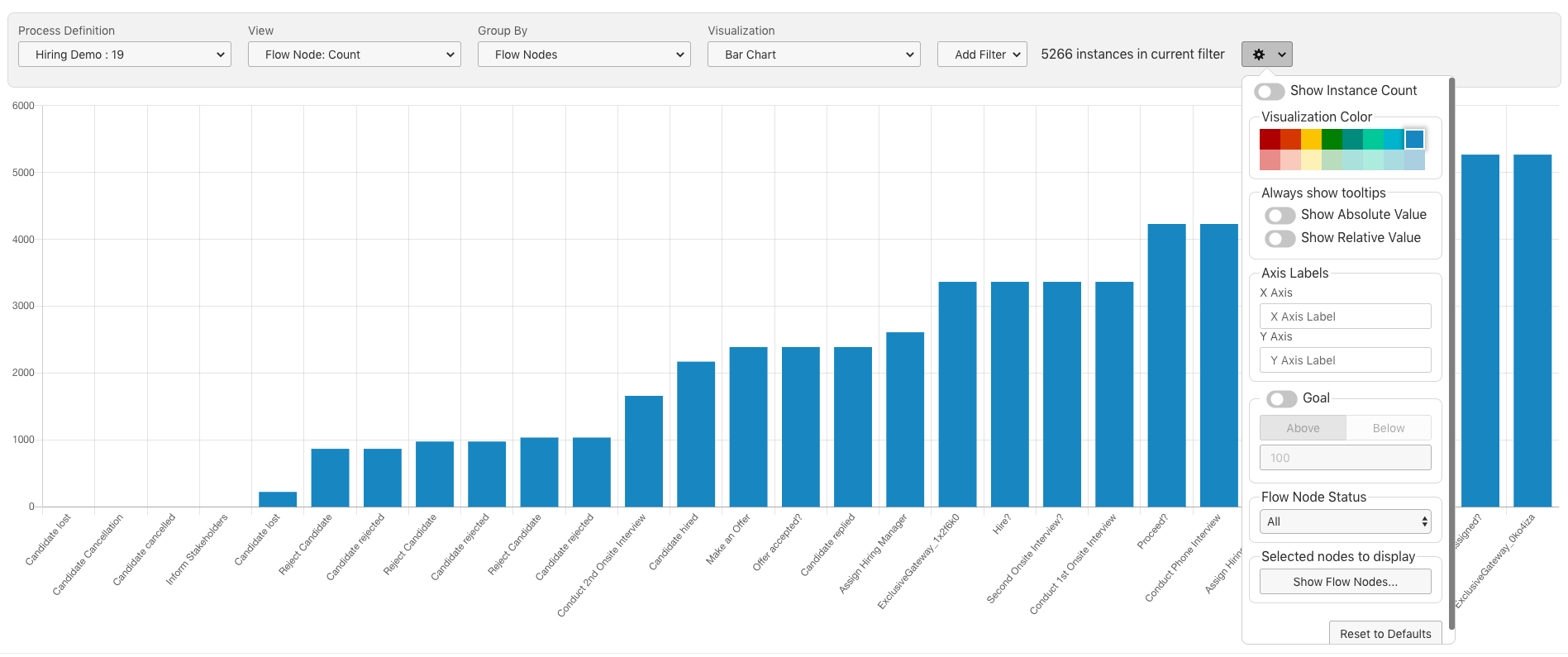
You can make your selection by just clicking on the relevant flow nodes.
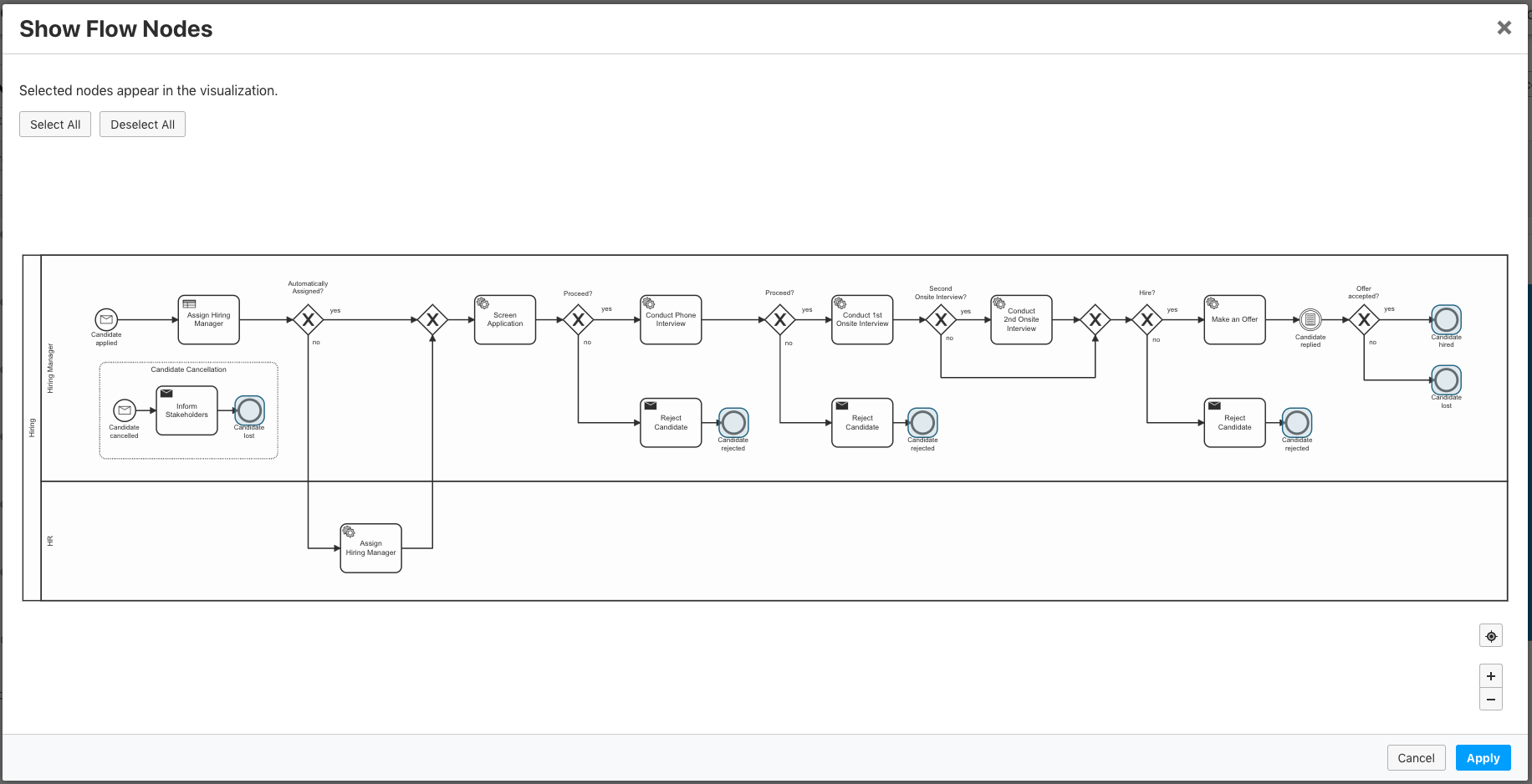
The result is a Flow Node Report focusing on the flow nodes that are relevant for you – in our example the End Events of the Hiring Process.
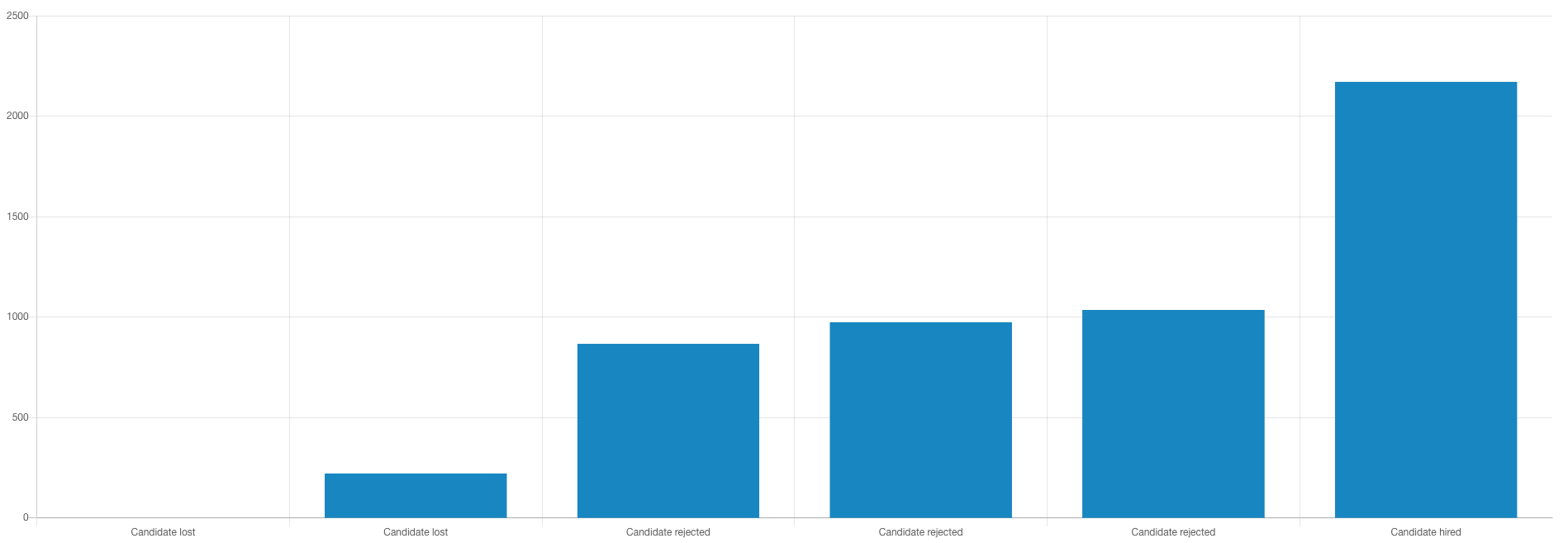
State Configurations (Running + Completed State)
Flow Nodes (including User Tasks) can have the execution states running and completed. For reporting and monitoring purposes it is critical to be able to distinguish both states in order to create meaningful reports.
With this release we allow users to distinguish between running and completed Flow Nodes.
You can configure your report to include running, completed or Flow Nodes with both states by opening the Configuration Options popover and choosing one of the three options in the Dropdown:
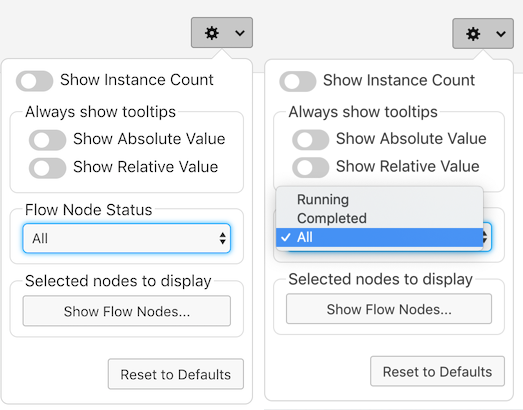
With the help of this configuration option we could e.g. create a combined reports comparing the number of completed and running flow nodes:
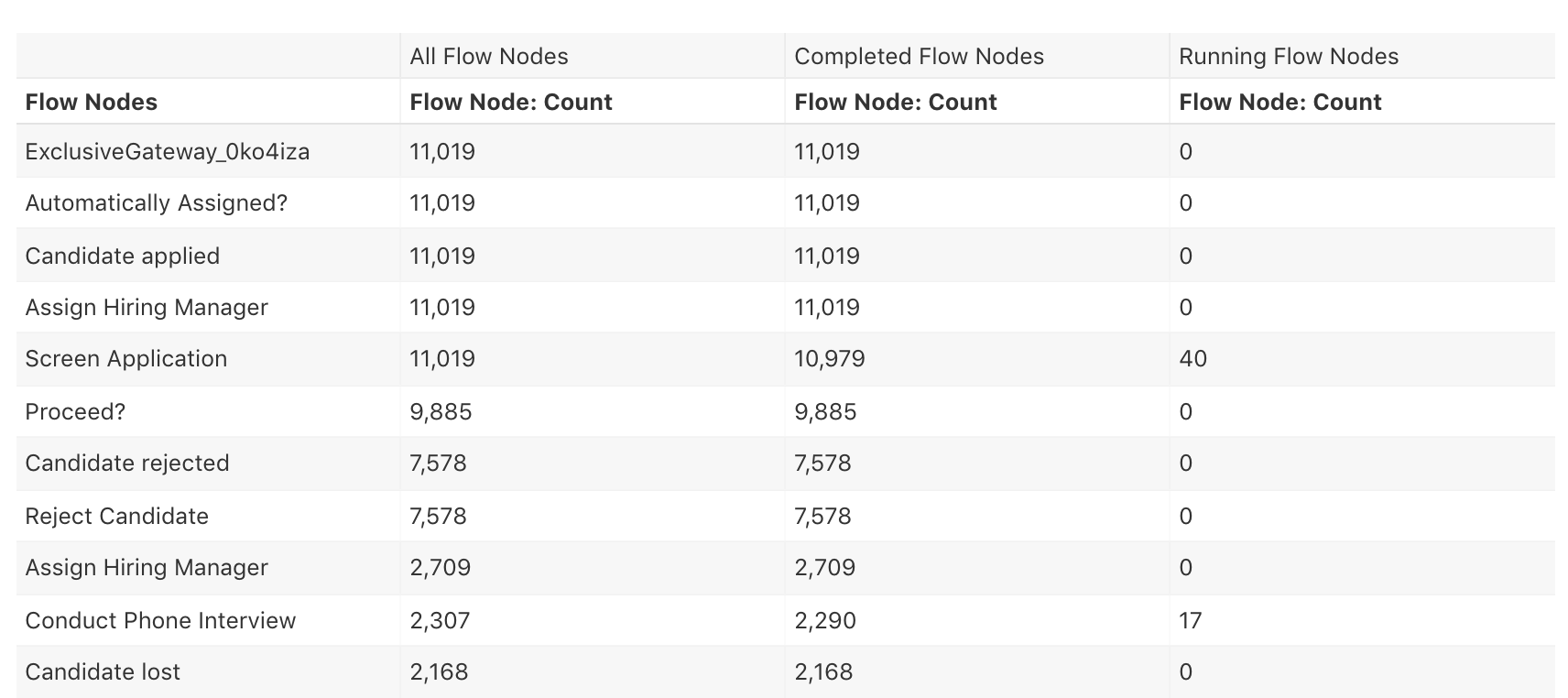
This report can help us to identify where our instances are stuck or where many of them are waiting.
Running Flow Nodes Durations
Until this release it was already possible to analyze durations of completed flow nodes (including user tasks). As for continuous process improvement and monitoring purposes running flow nodes and user tasks are also very important, we added the duration for running flow nodes and user tasks, too. In combination with the above mentioned configuration option it is now possible to create reports that focus on running flow durations.
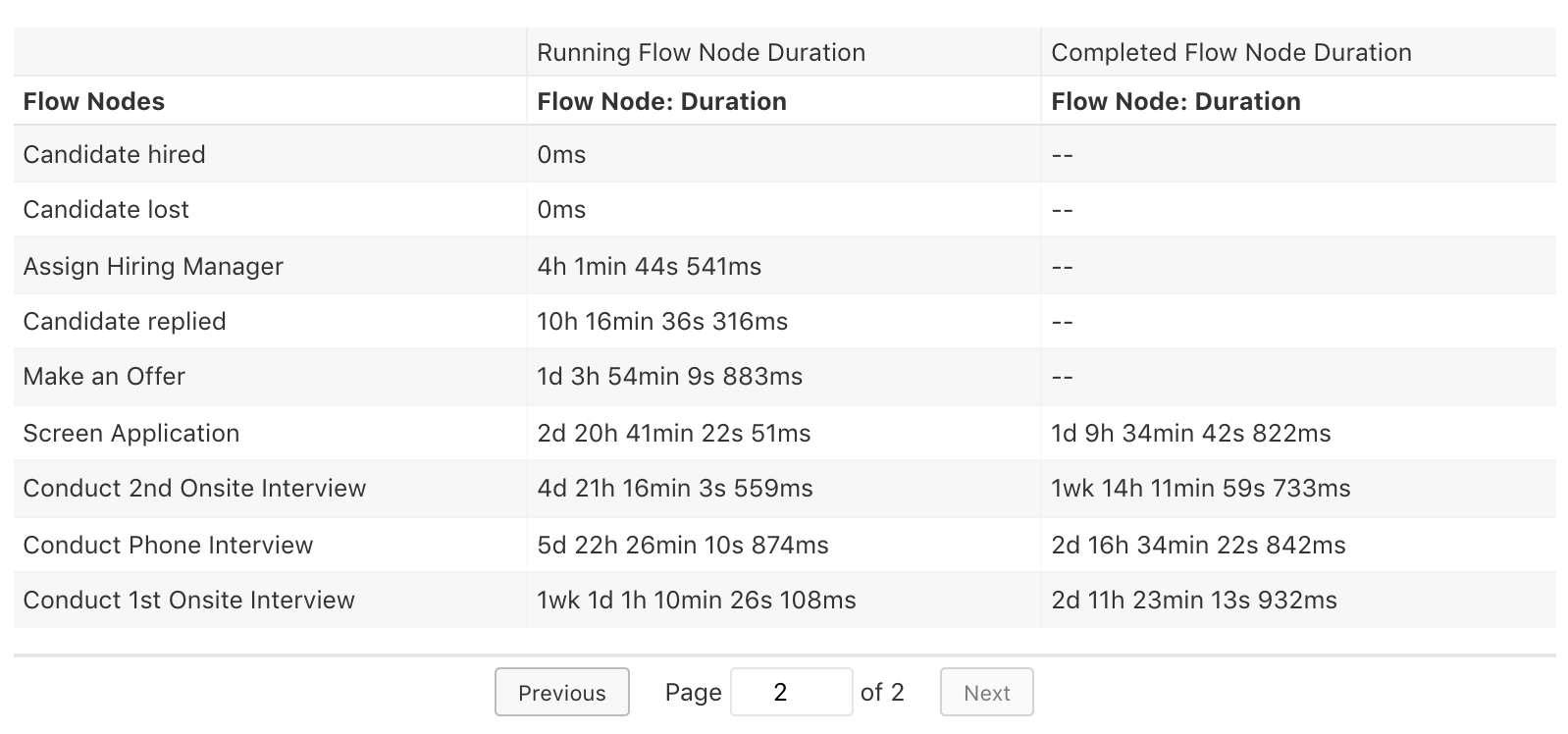
This feature becomes even more valuable in situations when you are interested in the idle or work time of running user tasks and want to make sure that certain user tasks are not taking too long.
What’s Next?
Optimize 2.5.0-alpha2 is the last alpha release before we’ll release the next minor Camunda Optimize 2.5 at the end of the second quarter 2019. We still have more features and enhancements in the pipeline – Stay tuned.
How to get it
If you want to give the new Camunda Optimize a try, you can download the release with your Enterprise customer credentials. Please sign up for a free 30-day trial version.
Please note that alpha releases are not intended for production usage.
If you’re new to Optimize, we recommend that you watch the Getting Started with Optimize in less than 5 Minutes video.
