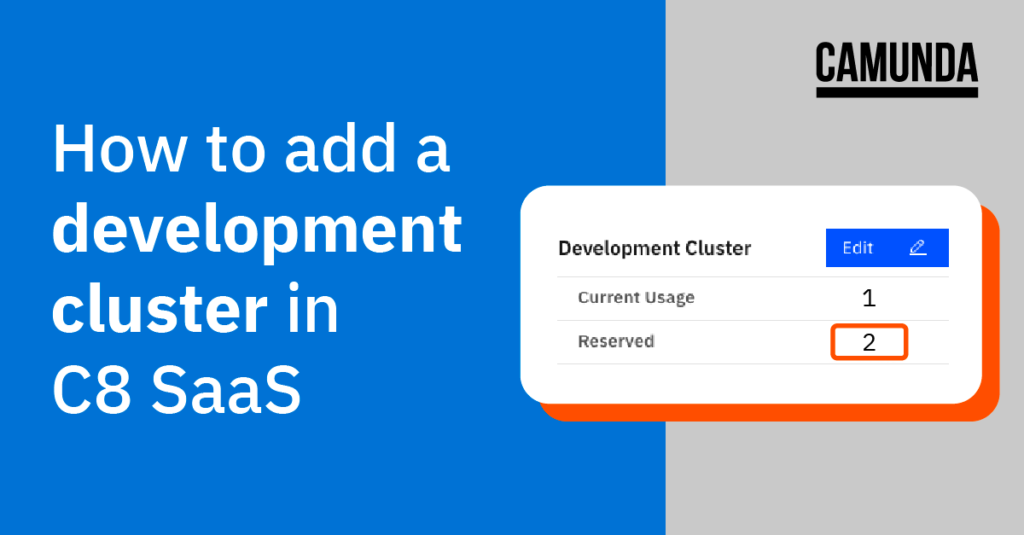You can now take advantage of development clusters on our professional plan to test your models quickly outside of production.
We are excited to introduce development clusters today. Development clusters offer a cost-effective way to test processes and decisions outside of your production environment allowing you to iterate faster, experiment more openly, and ensure you consistently deliver exceptional bug-free experiences.
Back in September, we updated the pricing for Camunda Platform 8 SaaS – Professional, making it more affordable for any project size, with plans starting as low as $49 / month. Starting today, you can deploy and run BPMN and DMN models on such a cluster without additional costs per process instance or decision instance. This new environment is available to use today and can be added for just $5 per cluster per day.
Ready to try it out and see how it can help you test your models more quickly and easily? Follow the steps in the tutorial below to add this functionality and get started.
How to create a development cluster on Camunda Platform 8 SaaS – Professional plan
- From the Console dashboard, click into Clusters from the top navigation.

- From Clusters, click the Create New Cluster button. The Create New Cluster page is displayed.
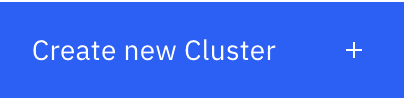
- Enter a Cluster Name, then verify Development Cluster is selected for the Type of Cluster.
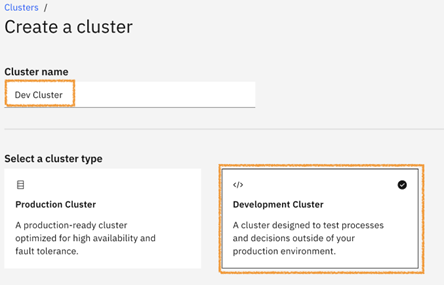
- The lower portion of the Create New Cluster dialog allows you to specify the Region, Channel and Generation (Zeebe version)
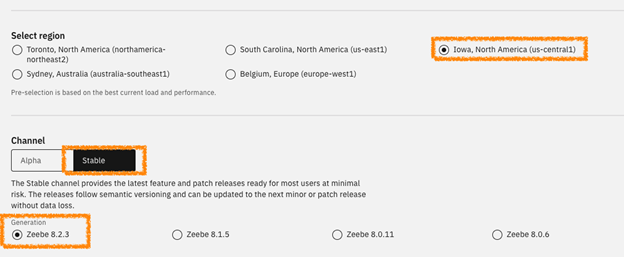
- Once you have made your selections, review the Summary section, tick the checkbox to confirm your purchase and click Create Cluster.
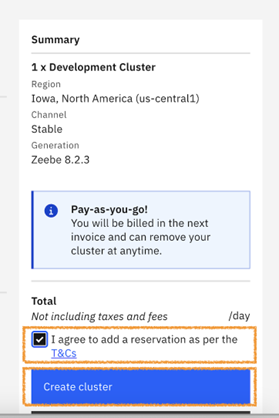
- Once the process is completed, you will be returned to the Clusters view with the new cluster displayed alongside a Development label.
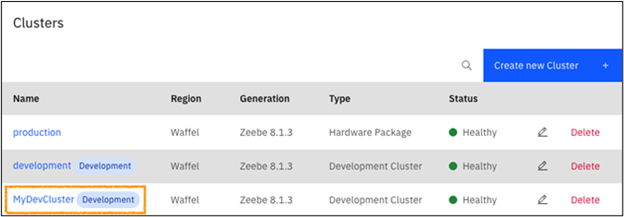
- That’s all there is to it. Once your Development cluster is ready to use, the status will change from Creating to Healthy.
Get started today
You can take advantage of newly available development clusters today to start testing processes and decisions outside production with less cost than ever before.
Ready to get started? If you’re a customer, just log in and follow the steps outlined above. If you’re new to Camunda 8, sign up for a free trial below to take these for a test drive.